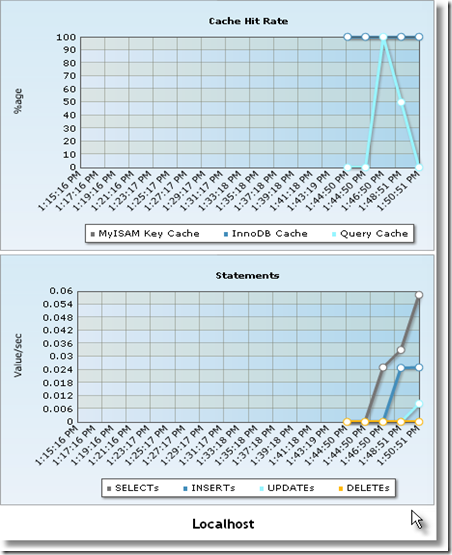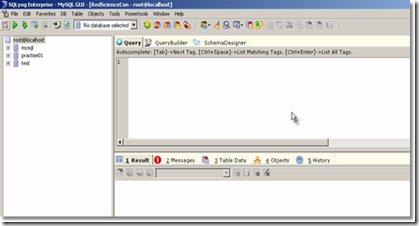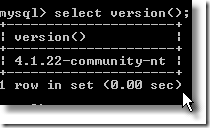Bahan material kuliah Binus S2 - Kelas 01MAM
1. Services Oriented Enterprise
SOA In Action
2. Business Strategic Development
BSD Slide
3. Managing Corporate Information System and Technology
4. Financial Management
Bahan material kuliah Binus S2 - Kelas 02MAM
1. M7103_Quality Assurance and Management
2. M7063_Project and Change Management
pertemuan 20091124 :
pertemuan 20091201 :
3. M7173_IS Research Methodology
pertemuan 20091202
4. M7083_IS Risk Management
5. Thesis Information
presentation 19.Dec.2009 – room 311
6. Seminar Information
=================================================’.: Semua Indah pada Waktu – Nya :.
1. 03_Corporate IT Strategy – 03MAM
Pertemuan ke-01
Pertemuan ke-02
Pertemuan ke-03
Pertemuan ke-04
Pertemuan ke-05
Pertemuan ke-06
Pertemuan ke-07
Pertemuan ke-08
Pertemuan ke-09
Pertemuan ke-10
Pertemuan ke-11
Pertemuan ke-12
2. 04_Strategic Knowledge Management – 03MBM
Pertemuan ke-01 s/d 09
3. 05_Internet Business Strategy and Management – 03MAM
Pertemuan ke-03
Pertemuan ke-04