Today i want to test MySQL database
I use mysql-4.1.22-win32, setup and after install it, i go to 
and it will display this window (need password) if you use it setting : 
default window will appear like this: 
after that we learn about command syntax on mysql
to know mysql version we can use this syntax:
mysql> select version();
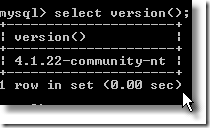
to display database that exist:
mysql> show databases; 
to create new database:
mysql> create database practise01; 
to change to database that you want to choose:
mysql> use practise01;
to create new table:
mysql> create table tblTest01(id int); 
to show table structures:
mysql> describe tbltest01;
or
mysql> show columns from tbltest01; 
to show tables that exist:
mysql> show tables; 
to alter table structure:
mysql> alter table tbltest01 add nama varchar(20); 
to fill your data table:
mysql> insert into tbltest01(id,nama) values(1,"jimon");
point : insert into tablenm(col1,col2,…) values(datacol1,datacol2,…)
to display data from current table:
mysql> select * from tbltest01; 
to update data from current table:
mysql> update tbltest01 set id=3,nama="cyntia" where nama="cintia"; 
to close window mysql command prompt:
mysql> exit;
ok have a nice try, hope this will help you to know mysql better.



1 comment:
Thank you for Select a MySQL database to use tutorial.
Post a Comment