We can use Visual Source Safe with command prompt, how to do it …
This is the step that make you to do it :
1. Make sure you now the link that source safe configuration
2. Make sure your pc have a correct environment to connect this feature
- My Computer – right click Properties – tab advanced

and click button Environment Variables
- create new variable name –> Path
new variable value –> %PATH%;\\Address Source Safe
- create new variable name –> SSDIR
new variable value –> Address Source Safe\Source Safe DB
3. Windows – Run – cmd – fill with this simple command
ss status
4. Input username and password

5. Example you want to check out project TEST
ss checkout -r $/TEST

6. Example you want to check in project TEST
ss checkin $/TEST
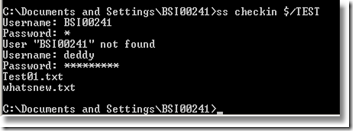
7. You can try other commands.
Have a nice try .::..::..::..::..::..::..::..::..::..::..::..::..::..::.
Command option :
ss Status [<items>] [-H] [-I-] [-N] [-O] [-P<project>] [-R] [-U<username>] [-Y] [-?]
- -# Option (Command Line)
Specifies the number of entries for the History command to display for a file or project. - -? Option (Command Line)
Gets Help for the selected command. - -B Option (Command Line)
Specifies if files are binary or text for the Properties, Add, and Filetype commands. For the History and Diff commands, the -B option specifies a brief format. For the Merge command, this option specifies the base version for the destination project. - -C Option (Command Line)
Specifies a comment for a command. - -D Option (Command Line)
Controls how Visual SourceSafe displays differences. - -E Option (Command Line)
Produces an extended display for the Dir command, including checkout information for files. For the Share command, this option specifies a share and branch operation. When used with the Add, Properties, and Filetype commands, the option specifies the file encoding. -
-F Option (Command Line)
Enables a display for files only, with no projects. - -G Option (Command Line)
Sets options for a retrieved working copy. - -H Option (Command Line)
Requests Help for the selected command. - -I Option (Command Line)
Indicates what factors Visual SourceSafe should ignore when comparing two files. - -K Option (Command Line)
Specifies if a file remains checked out after you check it in. - -L Option (Command Line)
Specifies labels for files or projects for many commands. For the Checkout command, this option enables or disables the check out local version feature. - -M Option (Command Line)
Disables exclusive checkouts for an individual file. - -N Option (Command Line)
Specifies the file naming conventions for a command. - -O Option (Command Line)
Controls the output from commands that might display large amounts of information. - -P Option (Command Line)
Specifies a project to use with a command. - -Q Option (Command Line)
Suppresses output for a command line command. - -R Option (Command Line)
Makes commands that operate on projects recursive to subprojects. - -S Option (Command Line)
Overrides the Smart_Mode initialization variable for a particular command. - -U Option (Command Line)
Displays user information about a file or project. - -V Option (Command Line)
- Indicates the version of a file or project (item).
- -W Option (Command Line)
Indicates if working copies are to be read/write or read-only. - -Y Option (Command Line)
Specifies a user name or user name and password.
Reference link :
http://msdn.microsoft.com/en-us/library/d6kac9fd%28VS.80%29.aspx
http://msdn.microsoft.com/en-us/library/003ssz4z%28VS.80%29.aspx
http://msdn.microsoft.com/en-us/library/hsxzf2az%28VS.80%29.aspx



No comments:
Post a Comment